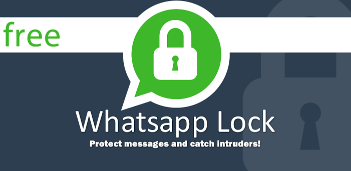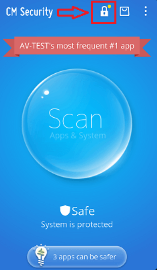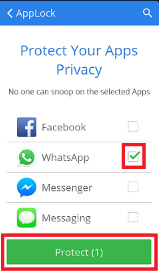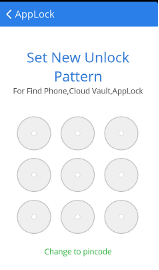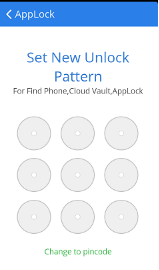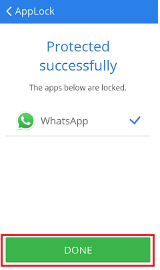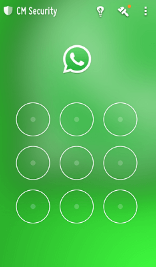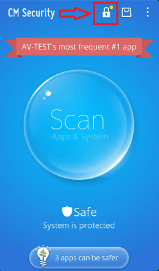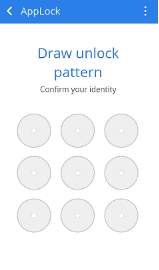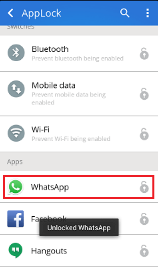Hey AirtelTrickz, Most of you are Already Using Whatsapp in Your Device. If you want to Add Locker in your Whatsapp, Then This Tutorial is Specially for you. By Default, there is the No option for lock Whatsapp in Android device. Anyone can see your Private Whatsapp Chats / Messages from your device easily. So you need to Secure your Messages, and Set Locker in it. With Below Instructions, you will be able to Set Password in your Android Device easily.
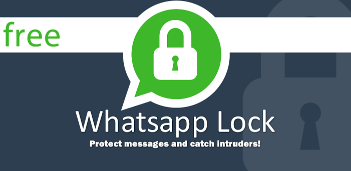 How to Set Pattern Lock in Whatsapp on Android Device
How to Set Pattern Lock in Whatsapp on Android Device
→ At First, You Need to Install one Third-Party app in your Device for Set Pattern Lock in Whatsapp. CM Security app will do best work here, download CM security app now from
Play Store
→ After Successfully Install CM Security App in your Device, Now You Will See Lock Icon in Top Right Corner of Screen. Simply Click on
Lock Icon.
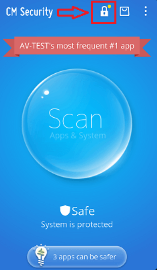
→ Now, It will Show you List of Apps Which you Have Installed in your Device. Simply Scroll Down, and Select
Whatsapp from list, and Click on
Tick Option
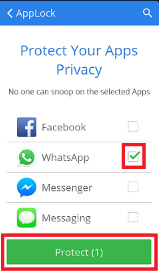
→ Now, It will ask you for Setting up pattern lock, enter any pattern of your choice, which you want to set for unlocking your Whatsapp with Pattern Lock.
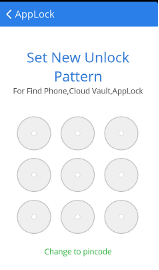
→ After Successfully Setting up Pattern Lock, Draw Pattern Lock Once Again For
Confirm it.
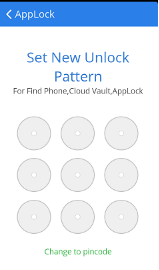
→ After Draw Same Pattern Once Again, it will show you Success Message, it means now you have Successfully locked your Whatsapp. Simply Click on
Done button from here.
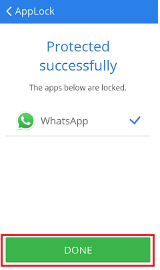
→ Now Whenever you will Open Whatsapp, It will ask you for Enter Pattern lock in your Device, Like Below Screenshot.
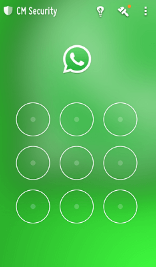 How to Remove Pattern Lock From Whatsapp
How to Remove Pattern Lock From Whatsapp
If you have setted up pattern lock in your Device with above method, and you want to remove pattern lock now then simply follow below steps for remove pattern lock from Whatsapp.
→ At First, Open CM Security App from your phone and click on Lock Icon from top right corner.
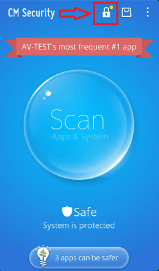
→ After that, it will ask you for draw pattern lock in your Device. Simply Draw Pattern lock, which you was setted up earlier.
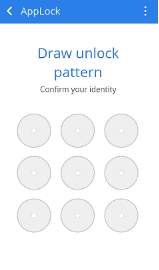
→ Click on App Lock option from here, and it will show you list of Installed apps again, click on Whatsapp Icon, and Untick on Lock icon.
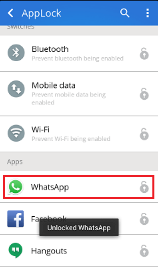

and you are done, now You have unlock Whatsapp from pattern lock, and it will no longer Ask for Pattern / Password in your Whatsapp. This was the easy tutorial on Setting Up Pattern lock in Whatsapp Device. You can Follow this same procedure for Set Pattern lock in Different apps like Messenger app, Facebook App etc or any other app of your choice.